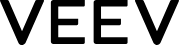Do I always need internet connection to use the VEEV™ app?
Internet connection is required to ensure the following features or sections are up to date and accurate:
• Log in / launch the app for the first time
• My account
• Terms of Use
• Privacy Notice
• Registering devices
• Some online photo or video content
Features that are not included in the above list do not require internet access, e.g. FAQs.
Can the VEEV™ app tell me what’s wrong with my device?
Can the VEEV™ app tell me what’s wrong with my device?
VEEV™ app may alert you when there is a problem with your VEEV™ device by sending the notifications. Depending on the nature of the issue, the desktop app will suggest troubleshooting steps such as:
• Resetting your device
• Replacing the pod
• In case of a problem, follow the on-screen instructions
Will Bluetooth drain my mobile battery?
The impact on the battery is immaterial. We use energy efficient Bluetooth® 4.0 technology.
For more information, you can refer to a publicly available sources about the Bluetooth® 4.0 technology.
What are the main features of the VEEV™ app for VEEV™ device?
With VEEV™ device, you will have access to the following features:
RESPONSIVE DRAW - is a proprietary feature that enhances the sensorial experience through the subtle vibration on your lips while you puff. The vibration reflects the strength and the duration of your draw.
You can activate / deactivate this feature either by quickly pressing the button during the draw or through the VEEV™ app.
VAPE CLOUD SIZE - enables to choose between two vape cloud sizes (amount of generated vapor): regular or reduced. Note that you can activate this feature only through VEEV™ app.
ILLUMINATION MODE - enables to change the brightness of the device LED lights from 100 % to 50%.
What is Auto-diagnostic tool?
When a device error or malfunction is detected, the app informs and guides you through the trouble-shooting process to resolve it on the spot.
If the error is non critical:
A non-critical error is a minor condition that makes your device stop functioning correctly. For example: the device is out the temperature range.
Depending on the minor condition, follow the instructions for using the VEEV device or contact our customer support to continue using the device. The device replacement is not needed.
If the error is critical:
In case of the critical error, follow the step-by-step guidance to solve the problem.
If a problem is solved with the troubleshooting steps proposed by the VEEV™ app, a successful resolution notification will be displayed, and you will be able to use the device as before.
If not, please, take contact with us for further support:
By phone: 0800 9153
By email: kontakt.hr@veev-vape.com
How do I lock and unlock my VEEV™ device?
Through the VEEV™ app, you can lock your VEEV™ device to prevent others from accessing it. You can unlock it using the VEEV™ app any time.
Tap ‘LOCK/UNLOCK’ in the top-right corner of the screen.
Note, the device will not lock itself automatically after each use. You will need to enable this manually.
What do I do if I can’t unlock my VEEV™ device?
In case you face difficulties unlocking your VEEV™ device, please, ensure your device is paired to the application via Bluetooth connection. You can check this in the ‘Devices’ section.
If the app shows ‘Device Connected’, find the ‘UNLOCK’ button (top right of screen).
If the app shows ‘Device Not Connected’, it means your device is not paired to the application. Please, first pair it.
Why should I pair my VEEV™ device?
Pairing your VEEV™ device enables to:
• adjust settings to personalize your VEEV™ experience
• ensure device functionality in case of minor malfunctions
• receive support when and where needed
• view individual device usage
You can pair more than one VEEV™ device with the VEEV™ app.
If you have not yet registered the device, you can do so while pairing. The device will be automatically registered to your account.
How do I know if my VEEV™ device is paired with the VEEV™ app?
If your device is connected, the app will indicate ‘Device Connected’.
If your device has already been paired, it will appear in the carousel of all your devices in the ‘Devices’ tab.
To see if a previously paired device is currently connected, go to the DEVICE tab and navigate to the device you want to check by scrolling left or right.
In case of pairing errors, the corresponding message is displayed.
How do I pair my VEEV™ device?
To enable device Bluetooth connectivity, press the device button three times to activate (or de-activate) the functionality.
In the app: allow to access the device’s location.
Navigate to the ‘Devices’ tab and tap on the “ADD NEW” button if you pair the device for the first time. Then, follow the instructions on the screen.
If the device has already been paired just select “PAIR”.
Do I always need internet connection to use the VEEV™ app?
Internet connection is required to ensure the following features or sections are up to date and accurate:
• Log in / launch the app for the first time
• My account
• Terms of Use
• Privacy Notice
• Registering devices
• Some online photo or video content
Features that are not included in the above list do not require internet access, e.g. FAQs.
Can the VEEV™ app tell me what’s wrong with my device?
Can the VEEV™ app tell me what’s wrong with my device?
VEEV™ app may alert you when there is a problem with your VEEV™ device by sending the notifications. Depending on the nature of the issue, the desktop app will suggest troubleshooting steps such as:
• Resetting your device
• Replacing the pod
• In case of a problem, follow the on-screen instructions
Will Bluetooth drain my mobile battery?
The impact on the battery is immaterial. We use energy efficient Bluetooth® 4.0 technology.
For more information, you can refer to a publicly available sources about the Bluetooth® 4.0 technology.
What are the main features of the VEEV™ app for VEEV™ device?
With VEEV™ device, you will have access to the following features:
RESPONSIVE DRAW - is a proprietary feature that enhances the sensorial experience through the subtle vibration on your lips while you puff. The vibration reflects the strength and the duration of your draw.
You can activate / deactivate this feature either by quickly pressing the button during the draw or through the VEEV™ app.
VAPE CLOUD SIZE - enables to choose between two vape cloud sizes (amount of generated vapor): regular or reduced. Note that you can activate this feature only through VEEV™ app.
ILLUMINATION MODE - enables to change the brightness of the device LED lights from 100 % to 50%.
What is Auto-diagnostic tool?
When a device error or malfunction is detected, the app informs and guides you through the trouble-shooting process to resolve it on the spot.
If the error is non critical:
A non-critical error is a minor condition that makes your device stop functioning correctly. For example: the device is out the temperature range.
Depending on the minor condition, follow the instructions for using the VEEV device or contact our customer support to continue using the device. The device replacement is not needed.
If the error is critical:
In case of the critical error, follow the step-by-step guidance to solve the problem.
If a problem is solved with the troubleshooting steps proposed by the VEEV™ app, a successful resolution notification will be displayed, and you will be able to use the device as before.
If not, please, take contact with us for further support:
By phone: 0800 9153
By email: kontakt.hr@veev-vape.com
How do I lock and unlock my VEEV™ device?
Through the VEEV™ app, you can lock your VEEV™ device to prevent others from accessing it. You can unlock it using the VEEV™ app any time.
Tap ‘LOCK/UNLOCK’ in the top-right corner of the screen.
Note, the device will not lock itself automatically after each use. You will need to enable this manually.
What do I do if I can’t unlock my VEEV™ device?
In case you face difficulties unlocking your VEEV™ device, please, ensure your device is paired to the application via Bluetooth connection. You can check this in the ‘Devices’ section.
If the app shows ‘Device Connected’, find the ‘UNLOCK’ button (top right of screen).
If the app shows ‘Device Not Connected’, it means your device is not paired to the application. Please, first pair it.
Why should I pair my VEEV™ device?
Pairing your VEEV™ device enables to:
• adjust settings to personalize your VEEV™ experience
• ensure device functionality in case of minor malfunctions
• receive support when and where needed
• view individual device usage
You can pair more than one VEEV™ device with the VEEV™ app.
If you have not yet registered the device, you can do so while pairing. The device will be automatically registered to your account.
How do I know if my VEEV™ device is paired with the VEEV™ app?
If your device is connected, the app will indicate ‘Device Connected’.
If your device has already been paired, it will appear in the carousel of all your devices in the ‘Devices’ tab.
To see if a previously paired device is currently connected, go to the DEVICE tab and navigate to the device you want to check by scrolling left or right.
In case of pairing errors, the corresponding message is displayed.
How do I pair my VEEV™ device?
To enable device Bluetooth connectivity, press the device button three times to activate (or de-activate) the functionality.
In the app: allow to access the device’s location.
Navigate to the ‘Devices’ tab and tap on the “ADD NEW” button if you pair the device for the first time. Then, follow the instructions on the screen.
If the device has already been paired just select “PAIR”.